You are here: Home > Vista Tips and Helps > Pen drive is not detecting in vista | Windows vista not recoganizing pen drive - Fix
You are using Windows Vista and pen drive is not detecting in Vista, the solution to fix the problem is below.
Lets see how to fix it.
To enable this service, follow these simple steps:
1. Press “Window Key + R”, this will open run prompt, type “msconfig” in it and press enter.
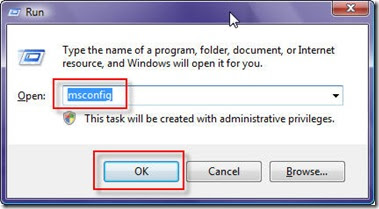
2. Above step will open System Configuration Window as seen below, on this windows press on Services tab.
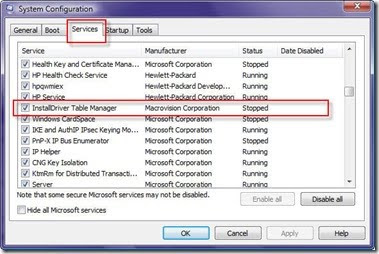
3. In this windows Check the Service called “InstallDriver Table Manager” , click Apply and Ok. It may ask you to re-start your computer, restart it if it asks.
4. After restart, plug in the USB drive and give it a minute or so, it will recognize the pen-drive and will install it. If it does to install it even now, then follow the step 5 below to re-start the “IDriverT” service from task manager.
5. Press Shift+CTRL+ESC key together, it will open Task-Manager for you, on task manager, click on services Tab and locate the service named “IDriverT”, Right Click on it and Click Start Service.
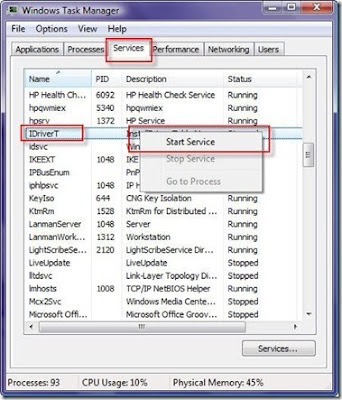
The above method will fix the problem. If any doubt please use the "ASK any Question or Doubt" link at the top of the page for a quick reply to your email.
Tag: pen drive is not detecting in vista, pen drive is not detecting in windows vista, windows vista is not recognizing pen drive, pen drive is not recognizing in windows vista, flash drive is not detecting in vista, flash drive is not detecting in windows vista, windows vista is not recognizing flash drive, flash drive is not recognizing in windows vista
Subscribe to:
Post Comments (Atom)
























0 comments:
Post a Comment