You are here: Home > Windows Tips n Tricks > how to reset windows password | how to reset administrator password #Method 2
This a part 2 of the article how to reset windows password | how to reset administrator password.
In this article you can reset windows password with the help of a password recovery software. The password recovery software link is below for download.
This password recovery software can recover password of any account such as user level accounts and administrator level accounts on windows NT, Windows 2000, Windows XP and Windows Vista
Follow the below steps to rest your windows password:
- Download the ISO image and burn on to a CD
- Boot your computer using the bootable CD
- You may need to set your CD-ROM as first boot device in BIOS in order to boot from it.
- Once you boot your computer with this CD, you will get a command based interface which is quite self-explanatory. On the first screen, press enter key to boot in default mode. It will show a screen like this:
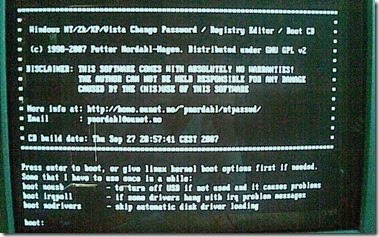
- After you boot, it gives option, it will show the drive partitions and will give the choice, "Please select the partition number." Press enter if windows is installed on C drive, else select the appropriate partition.
- Now it will ask " What is path of Windows directory ?" press enter for default value.
- Now it will show option "Select which part of registry to load" Type 1 and press enter.
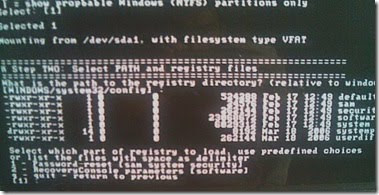
- This will show the list of users on the windows. Type the name of the user for which you want to reset password and press enter.
- Now it will show following choices: 1. Clear the password 2. Edit password 3. Promote user 4. Unlock account 5. Quit
- Press 1 and press enter.
- It will show a message " Password cleared ! "
- It will give options to select another user, just type "!" (Exclamation mark) without quotes and press enter. It will show previous menu
- Now it will show message " About to write files back ! Do it ? [n] " . Type "y" without quotes and press enter. It will show message "Edit Complete. Note: You can also try again if it somehow failed. New run [n] " Simple press enter. 12. Remove the bootable CD from the tray and restart your computer. Password Cleared and Trouble Fixed!
- Download ISO image
Labels: Windows Tips n Tricks
Subscribe to:
Post Comments (Atom)
























0 comments:
Post a Comment