You are here: Home > Pen Drive Problems - Fix > Portable drive is blocked|disabled at office or college|school
If you are facing any of the problem below with your pen drive/flash drive/memory stick/portable drive, here is the fix for you. This Post is very big. So I'm making it to ten Post. Refer the heading and select your problem. And if these all are not your problem, please use the "ASK any Question or Doubt" link at the top of the page for a quick reply to your email.
- Portable drive is blocked|disabled at office or college|school
Below are the methods that administrator uses to disable or block usb ports.
- By disabling USB ports from device manager
- Altering Registry values
- Uninstalling USB driver
- How to enable USB port from device manager
2. Go to Universal Serial bus Controller. See if there are any red colored cross? If yes, right click and enable those USB Ports.
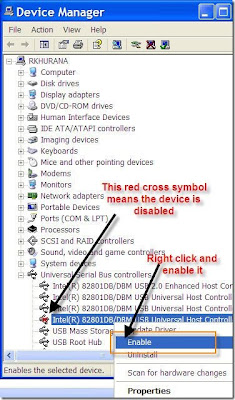
Now try to use the pen drive. If it doesn't work, try the next two steps.
- How to edit registry value for enable USB port
2. Navigate to the key HKEY_LOCAL_MACHINE\SYSTEM\CurrentControlSet\Services\USBSTOR
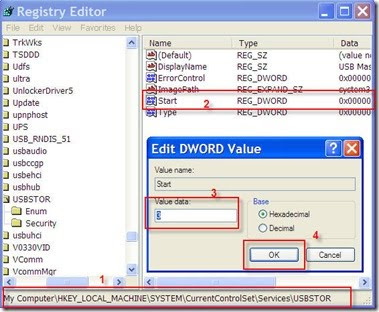
3. Double click the key named START and modify it's value to 3 and press OK.
Now reinsert the pen drive|flash drive. It will work. If not worked, then the problem is missing driver. See the below step to resolve a pen drive|flash drive|memory stick|portable drive driver missing problem.
- Install USB driver
i) In hardware update wizard, Select the option to install the driver from a specific location and click next.
ii) Now on this screen, click browse and select the path on which you have un-zipped the drivers and press ok.NOTE: Windows may give you a warning that the drivers has not passed Windows logo testing, so stop installation or Continue anyway, Select Continue anyway to complete installation.
Now restart your computer and re-insert your pen drive, it should now work.
Tag: pen drive problem, flash drive problem, memory stick problem, portable drive problem, pen drive is blocked, pen drive blocked, pen drive is blocked, pen drive disabled, pen drive is disabled, flash drive is blocked, flash drive blocked, flash drive is blocked, flash drive disabled, flash drive is disabled, memory stick is blocked, memory stick blocked, memory stick is blocked, memory stick disabled, memory stick is disabled, portable drive is blocked, portable drive blocked, portable drive is blocked, portable drive disabled, portable drive is disabled
Labels: Pen Drive Problems - Fix
Subscribe to:
Post Comments (Atom)

























0 comments:
Post a Comment